🗂 How-to: Fields
Every Task Chat has Fields.
Fields can help you customize your Workspace, enriching task details and context. They enhance your project management capabilities to suit the unique needs of your projects and workflow.
Potential use cases
Orchestra is a workspace with a flexible databases tailored to every aspect of your business, designed to meet the diverse needs of each team. For instance:
- Marketing. Track targeting segments, customer personas, campaign budgets, and ROI/ROMI for each task.
- Software Development. Assign to tasks release versions, priority levels, sprint numbers, time estimations and actual time spent, related tasks, and bug severity ratings.
- HR. Structure data for every candidate in the flow: vacancies applied, source of application, application date, interviewer from Workspace Members, reference check notes, salary offered.
- Sales. Keep track of detailed information about leads, prospects, and customers: lead source, potential deal sizes, product/service interest, revenue forecast, probability of close (%).
- Customer Support. Categorize tickets and requests by issue type, urgency level, and link them to customers' cards.
- Finance. Tag tasks with cost centers or budget data for financial planning.
- Project Management. Use custom fields for project phases, milestones, priority levels, and even budgets: total, spent, and remaining.
- Operations. Assign equipment or resource requirements to operational tasks.
Basic Fields

Certain basic fields types come predefined in Orchestra and cannot be modified:
- Project
- Parent task
- Assignee
- Owner
- Due Date
- Description
- Attachments
These fields are integral to Orchestra's product framework and fundamental in-app processes, and thus are not editable. However, if they are not enough for you, add more custom ones!
Intro to Custom Fields
- Custom Fields can be added only to Tasks
- Different Custom Fields can contain different types of data
- You can add Custom Fields to every Project and they will appear on all tasks and subtasks in that Project
Custom Fields Types
To every Project, you can add one of these field types:
- Member — link to every Workspace Member
- Chat — link to every other Chat
- Option
- Date
- Text
The first three items (Member, Chat, and Option) have both a single-select and a multi-select option.
How to setup Custom Fields
The editing and adding of new fields feature is available from Project Settings. Only Workspace/Project Owners and Editors can rights to do that.
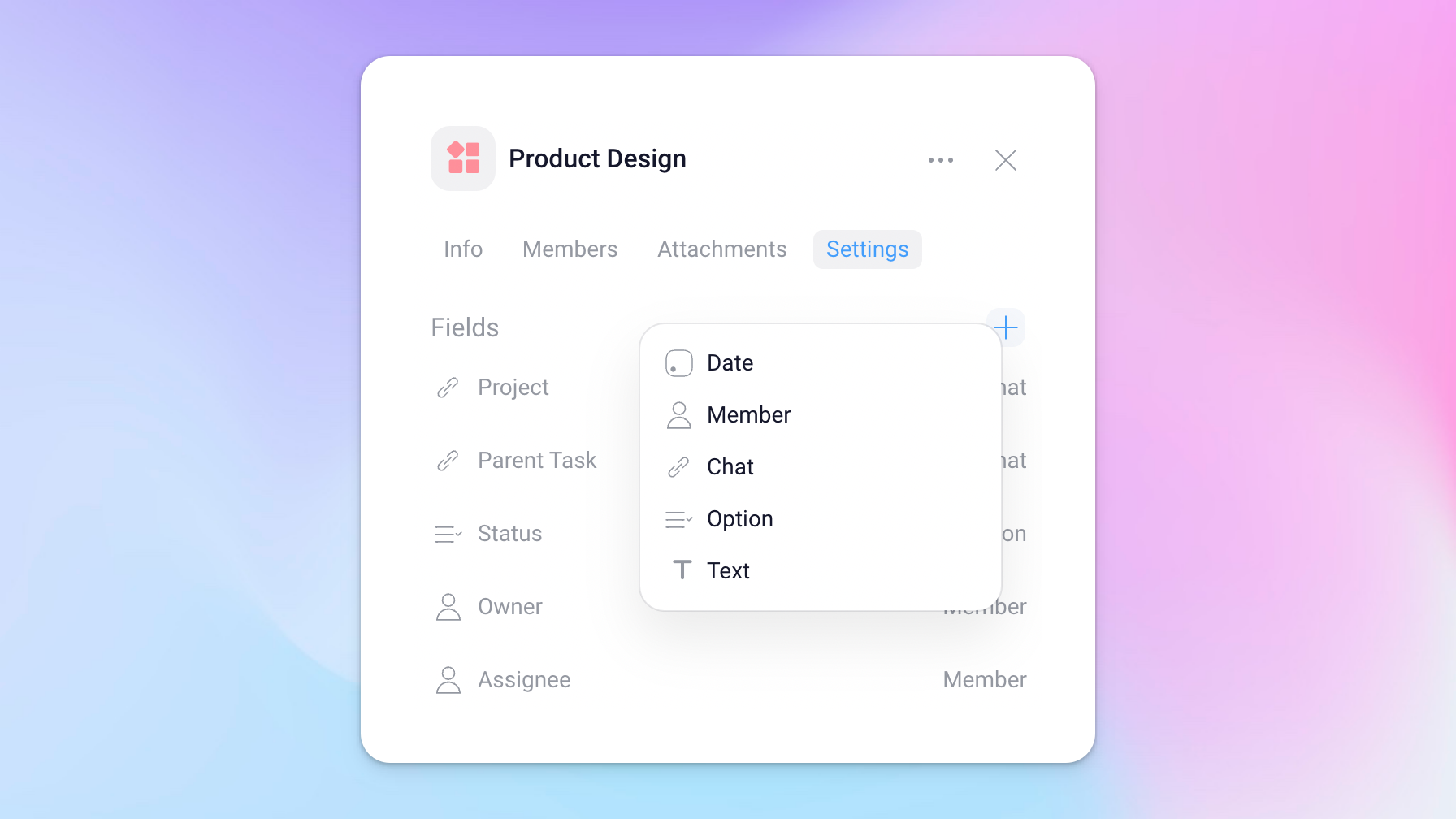
After setup, organize your workspace your way, using sorting, filtering, and grouping in both List and Kanban views, enabling a more efficient workflow and regular calls.
